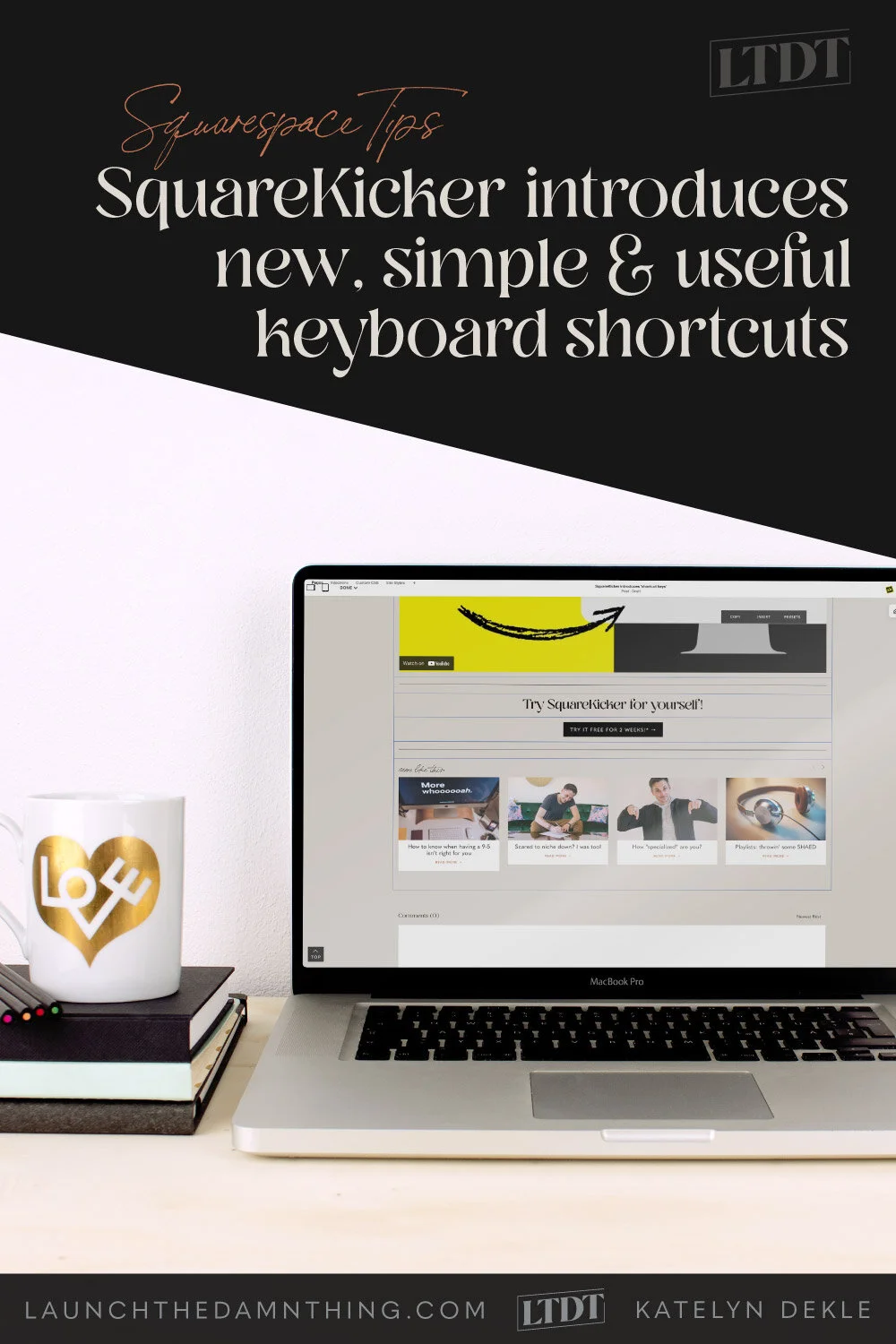SquareKicker has 2 new (free) keyboard shortcuts to speed up editing productivity!
Table of Contents Show
📌 Pin it!
Squarespace has made a few UI changes recently in the way you get to the edit menu for each block, which has slowed productivity down a little while making a lot of site edits. Quite honestly, I’m not a fan of those changes.
What do I mean? We now have to hover over the block, then click on it to select it, and then click on the block’s menu to access basic stuff for that block, including the SK icon, block settings, and the delete button.
Now… SquareKicker has a quick key command that will bring up the SK menu much faster!
I know, –just when you think your favorite Squarespace tool can’t get any better, –am I right? 😂
It seems SquareKicker is always reinventing, evolving, and working hard to make our Squarespace-design lives easier with their little plugin powerhouse and they’ve done it again with these 2 simple, yet powerful shortcut keys!
The best part is, these features are FREE to anyone with SquareKicker installed on your site, even if you are not on a paid plan with SquareKicker. 🤯
Watch the quick video to see it in action!
NEW FEATURE #1
See block borders
Sometimes, especially while creating a grid with multiple blocks side by side, it would be helpful to see the borders/boundaries of each block all at once but there’s never been a way to do that without hovering over each one and visualizing where the other block’s border was.
Now SquareKicker offers a way to see all borders on the page, at the same time.
While in Edit mode, simply press Shift on the keyboard to reveal all the borders for every block on the page.
NEW FEATURE #2
Quickly bring up the SquareKicker tool
If you press Option/Alt on the keyboard while in Edit mode, and click anywhere inside the block, it’ll bring up SquareKicker’s edit menu for the selected block!
When you press that key, it will highlight the block in yellow, rather than Squarespace’s blue outline, so you know exactly which block you’ll be targeting in your SquareKicker edits.
I use this all the time, –it’s become like an actual reflex, so ingrained in my brain that I sometimes do it when I’m not even in Squarespace (in other apps! 😂🤦🏼♀️).