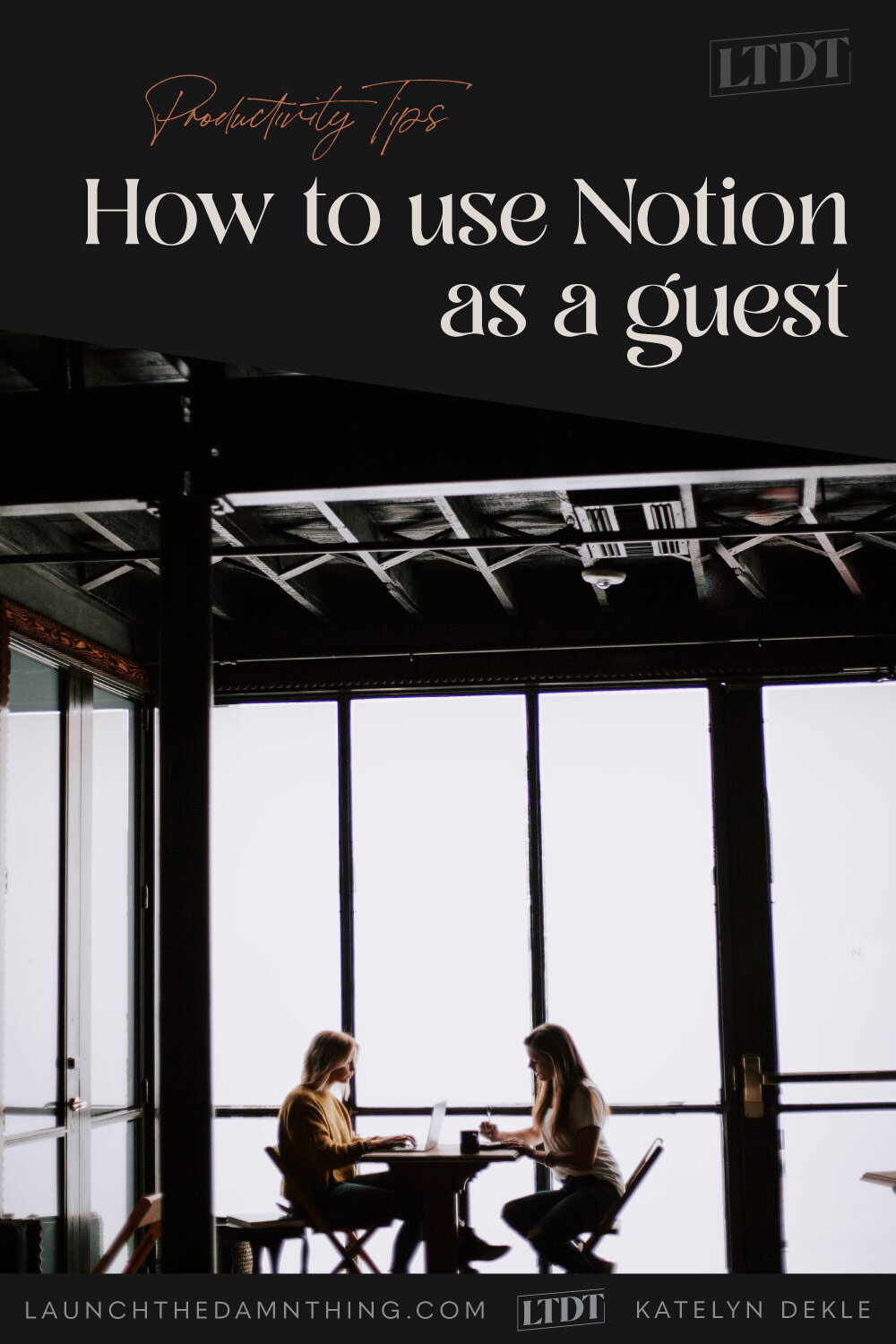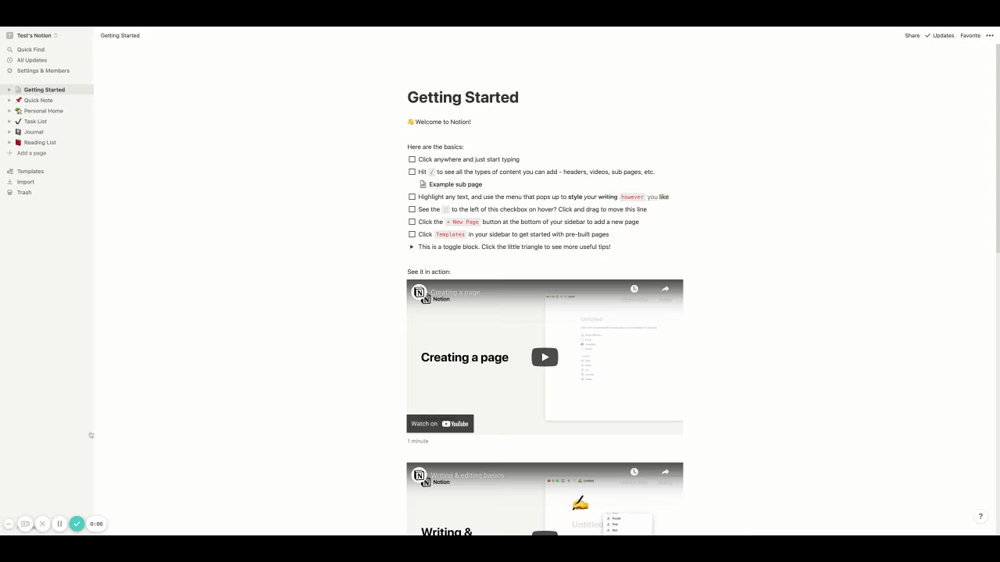How to use Notion as a guest
Table of Contents Show
Full disclosure: I’ve since moved this whole process over to ClickUp, but it works well in both apps, depending on how ya set it up & what features you want. 😁 If you’re curious why I moved, leave a comment on this post & let me know!
📌 Pin it!
2020 and 2021 have been so up-and-down and brought us LOTS of changes. Am I right?
In 2021, one of the biggest changes in my business was switching to Notion for my project management tool, –because my clients responded so much better to it! Collaborative efforts with clients was suddenly so much easier, smoother, and simpler.
Notion is an incredible platform, both for business & personal use. I’ve tried or researched every major PM (project management) tool out there (8 or 9 apps to be exact –and I’m not kidding!)
While I did like aspects of them all, I could never find my groove in any of them –and neither could my clients, which was a big problem for both of us.
Problems I ran into were big, like being ridiculously expensive (eh-em, Asana) to upgrade for a solopreneur wanting paid-plan-only features, or being too robust for its own good (*cough* –ClickUp), or becoming messy & not having a global calendar (yeah I'm talking to you, Trello).
On the flip side, from my client’s point of view, Asana has a bad rep for drop-kicking clients into notification-hell, ClickUp was the hardest for clients to figure out how to use with me (read: the steepest learning curve), and Trello could just be a mess because it lacked the more flexible structure & permissions levels that Asana & ClickUp had.
Notion beat most things in those categories because it allows us to create truly customized spaces for each need, and that’s why I loved using it with my clients as the Portal hub.
But what does that look like?? Check it out below and catch a sneak peek of the VIP Day portal hub in the video at the bottom of this post!
Guest Access in Notion
Accepting a Notion invite
I know it’s not ideal to be told, “Hey we’re going to use this thing you’ve never heard of & you have to create an account there to use it!” 🤦🏻♀️ –I know; yet ANOTHER account?
Honestly though, collaboratively using a tool like this does actually make the process simpler, less confusing, and headache-free!
So, when your customized portal is ready, I’d add you as a Guest to that portal workspace which allows you to use Notion with me.
You’d get an email invitation directly from Notion with the link to the portal page where (by default) you’d be able to view, click & read-only.
For Edit & Comment access, you’d need to create a free Notion account so you can be signed in with your own account, but you can do create an account by signing in with Google or some other easy way to “join” and I promise it won’t cost you a single dime!
Using the portal as a guest
Now you’d be able to comment, add/edit content, complete the homework assignments that I’ve assigned to you which are required in order for me to be able to get started.
The portals I create for my clients can be multiple pages deep and sometimes just a single page, depending on the complexity of the project and how much content I need from you before I can begin designing, but there are a few things you’ll always have in your portal space:
assigned task list with due dates
an inbox where we can “email” each other within Notion
plenty of areas to comment or add content
status updates per task item or group
The status updates allow us to log in & see each other’s progress at all times, which is crucial for transparency & efficient collaboration during remote work projects, and everything else allows us to keep all communication that is project-related inside a single space, rather than wasting time sifting through 50 emails to find something.
Client lost the access link?
Don’t worry! You can always get back to it from the original Notion invite, and I’ve most likely sent you an email with a separate link before the project started as well.
If you log into your Notion account & you don’t see the portal page, you’re likely in the “wrong workspace” group. Each account has a workspace for stuff you create and a separate space for the stuff you’ve been invited to.
To switch workspaces, look at the top left hand corner and click the name of your current workspace, then you’ll get a pull-down menu. There you should see my logo/favicon for the account that shared access with you. Click that, and now in the main sidebar menu, you should see the “Shared” section and your portal nested within that.
How to switch Workspaces in Notion
Not getting notifications?
Make sure they’re not going to your Spam or junk mail folder, first.
Next, log in and adjust your notification settings from the “Settings” link in your sidebar menu.
Last but not least, you can set notifications/alerts for “this website” only, by clicking the 🔒 icon in your browser’s search/url bar, then selecting “Site Settings.” It’ll open that site’s settings in a new tab or window, then scroll down to “Notifications” and switch from “Ask (default” or “Block” to “Allow.”
After the project wraps
After the project is over, you’re welcome to keep your Notion account active & continue using it for yourself, or you can log out & forget it exists if you prefer! If you’d love to use it for your own business but aren’t sure how, search YouTube! There are tons of people talking about Notion over there, many of which have template shops or done-for-you set up services.
In the meantime, I’d archive your portal after the support period is over and export the whole thing for you to have a ‘hard copy’ of it in case there were things you wanted forever access to. The exported copy would be in the form of an HTML file, which opens in your browser and basically acts like the original, but this file is not the live version, so it can’t be edited or commented on anymore. After some time has passed, I will periodically delete old portals. I don’t hang onto them forever!