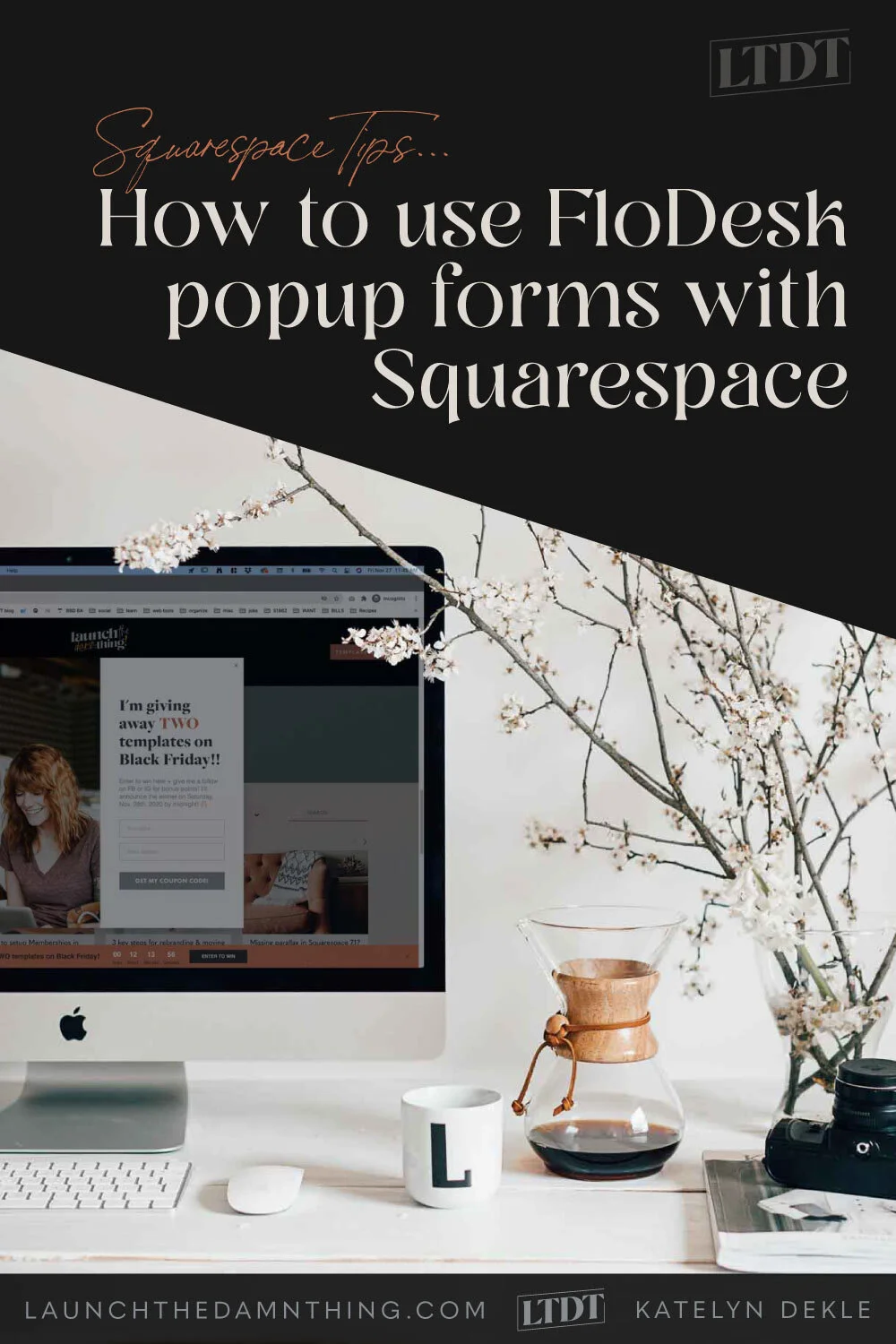How to use FloDesk popup forms on your Squarespace website
Table of Contents Show
FULL DISCLOSURE: I no longer use FloDesk myself, BUT this post is still full of helpful insights for those who are interested. Read this post if you want to find out why I left FloDesk and read this one too if you want to compare 5 of the most popular options.
If you’re shaking your head, thinking, “I hate popups. I won’t do that to my audience,” or “Popups are dead; nobody uses those anymore right? People hate them!”
You’d be off-base.
They’re actually still really effective ways to build an email list, even if people still hate them.
Now, I can’t get into the psychology of THAT dynamic. 😂
But I can tell you that they’ve worked really well for my business!
Why? They’re a more ‘native’ way to grab attention than inline forms, announcement bars or pre-footers, for business owners. By that I mean, it doesn’t have to be an additional paid service for us, because most likely we are already paying for something that includes this as a feature.
I know, people assume it's a no-go these days, because everybody says they hate them. “They’re SO annoying!”
And yet…
…guess what?!
They STILL convert really well. At least, they do for me & a lot of other businesses, –why else do you think they still use them?
The average conversion rate on popups is 3.09% 😳
The average general conversion rate is only 1-2%, so let's put that into perspective for a sec:
💥 Let's say you get just 1,000 visitors to your site every day
💥 3% see that popup & take action (= convert) by submitting their info; 97% exit out of it & do nothing
💥 3% of 1,000 people = 30 people per day who opt-ed in
💥 30 people per day x 30 days in an average month = 900 email subscribers per month
💥 900 subscribers/month x 12 = 10,800 per year
Not too shabby!
Sooo, on that note, –are you ready to get your popup working to build your email list? To help people notice something specific on your website?
Here’s how to set it up with FloDesk, specifically, because I used that for about 2 years in my own business, I’ve set it up for clients and I know it works just as well with Squarespace as ConvertKit or MailerLite or basically any other option that isn’t obviously/directly integrated.
How to add a popup to your Squarespace site with FloDesk
CREATE & SETUP YOUR FORM IN FLODESK
Once you’ve logged in, click Forms at the top.
There’s a black button in the upper right-hand corner (below the main navigation links) that says + Create New, click that.
Next, in the left-hand menu, under “What type of form would you like to create?” there’s a filter list where you can narrow down the list to the type of form you want to use. Click Popup from that list, or browse the entire selection making sure to only click an option that has “POPUP” listed under the form preview.
Once you’ve chosen your popup style, hover over the preview of the popup you want to use, then click Customize.
Choose your segment in the immediate popup window. If you don’t have a segment for this form yet, back out of this area & go to your Audience → Segments area to create one.
Segments are essentially grouped subscribers that all fit a certain criteria.
For example: my list is segmented into group names that correspond with the form that was used to sign up to my email list. If any subscriber signs up for multiple forms, they will be added to multiple segments.
Now you’re in the form editor & you can choose your form styles. Click anywhere on the form preview to open the editor menu on the right-hand side.
Click any section in the form preview to open that area’s style settings.
Click the main form background to get to the global settings for the form & to access the field types & to choose a success message to display after the subscriber fills out the form.
Done styling the form? Click ‘Next’ in the upper right-hand corner.
Choose whether to enable a double opt-in for this form (recommended for GDPR & likely also for CCPA privacy regulations).
If you choose Yes, you can click the link that appears below that selection, where you can customize the opt-in confirmation email that your subscriber will receive.
Click Continue
Choose when the popup form will be displayed on your site. Here are the options:
Immediately when visitor lands on site
5 seconds after visitor lands on site
10 seconds after visitor lands on site
15 seconds after visitor lands on site (recommended, –least annoying)
When user scrolls 30% down the page (recommended, –least annoying)
Click Continue
Choose whether to show the popup to return visitors who have already subscribed.
Click Continue
Choose whether you want to be notified about each subscriber (fun in the beginning if you’re growing a small list, but if you get more than a few each day, I’d turn this off).
Click Continue
Choose what happens after the subscriber fills out the form:
Display success message
Redirect subscribers to a URL
paste the URL the subscriber will be automatically redirected to after form submission
Click Continue
Copy the Code provided
FloDesk’s full tutorial is here, if ya need to see images of each step.
ADD THE CODE TO YOUR SQUARESPACE SITE
The note next to the code will say something like:
Install the following Javascript snippet on every page of your website right before the closing
</head>tag. You only need to add this snippet once, even if you plan to have a few different forms.
To install it, log in to your Squarespace website, click on Settings → Advanced → Code Injection → (paste code into the Header area)
Click Save!
Your website preview will refresh & now the popup is working!
TO REMOVE THE POPUP FORM FROM YOUR SQUARESPACE WEBSITE…
Just go back to your FloDesk account → Forms.
Hover over the form you want to remove, click the ••• menu on the upper right-hand corner of the form’s preview thumbnail image.
Select Delete & choose Yes from the “Are you sure…” popup.
Since the code you added to the Header of your website works for all popups created with your FloDesk account, you should be able to leave that there, though if you don’t plan to use it again, you can go back to the Header code injection area & remove that also.
What makes a good popup?
This article from Sumo has some excellent info about this, but here are the basics:
Make sure your popup has context; it’ll convert better if it seems relevant.
Do NOT set your popup to appear immediately upon landing on your website, that’s hella annoying.
Bad copy does not convert. Fix your effin’ copy & it’ll convert better.
Don’t sound like a sleezy sales(wo)man. Make sure it sounds like YOU, with your personality in it to create some intrigue.
DO NOT have a popup to have people join your newsletter. Give them something of high perceived value!
Don’t do the multiple-open-on-close thing, that’s annoying.
Don’t: ‘Hey, wait! Before you go look at this thing you weren’t planning on buying. No? Okay, buy this instead. No? Okay, how ‘bout this instead? This one’s real good, you’re gonna lov–– Still no? Okay, … but, buy this.’
Your button text needs to match the thing you’re offering; no surprises.
Don’t: ‘Need an affordable template so you can launch your website fast? Great! That’ll be $2,000 & it’ll take 12 weeks.‘
Popups that show up when someone tries to close the tab/window, need to be a f*ckin’ SUPERHERO.
Don’t: ‘Wait, don’t go! You forgot to sign up for my newsletter!’ –They gon’ runaway faster.
Do: ‘Hey, you forgot your 75% off coupon!’ ‘––wait, what? 75% OFF?! Okay, lemme see what I can use that on…’
Try FloDesk for yourself!
FREE for 30 days! If you like it, use my code DAMN50* to get 50% off your subscription for the first year!