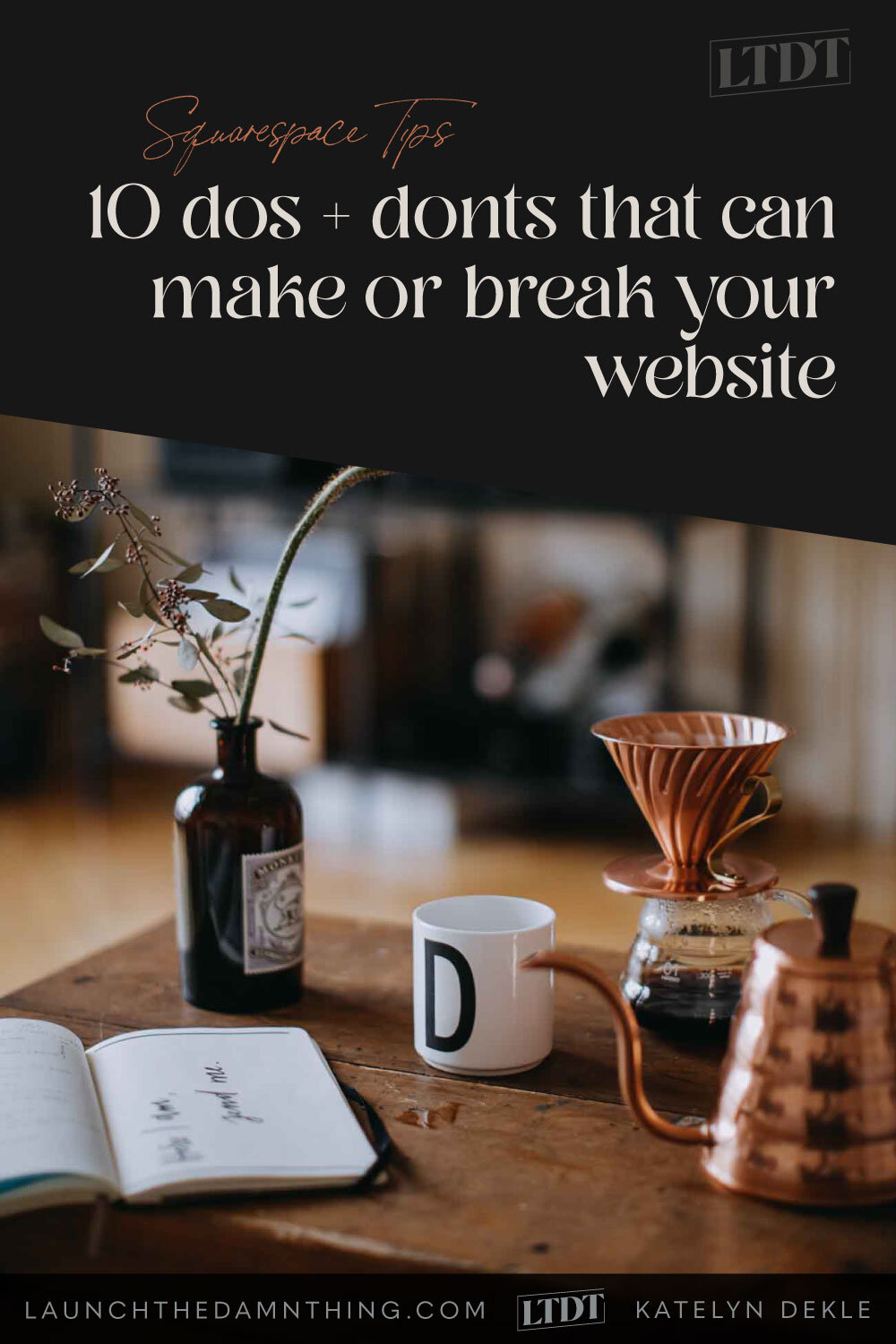10 dos + don’ts that can make or break your website
Table of Contents Show
📌 Pin it!
Did you take the quiz to find out if you should DIY, Buy a template, or hire a designer from the post before this? (Go take it now!Then come back here for some strategy.)
If you’re DIY-ing or even if you’re buying a template, there are a few things you need to know. 5 Dos and 5 Don’ts to be exact.
Here are the tried-and-true dos and don'ts that can make or break your website!
Tips to avoid looking like a DIY’d website
❶ Do map out your strategy
Planning out the viewer’s journey means you know every step from their initial discovery of you & your business, to buy/client/customer. (Hint, it’s NOT just 2 steps.) You need to know your audience well enough to plan that journey and help them get from Point A to Point Z.
A great tool to do this (if you don’t have a bunch of Post-its and a big blank wall or table) is to use Milanote’s free plan to create your own mindmap. Add cards to your board, then add arrows that point to the next card (step) in the process. Once you’re done, you can export it as an image or keep it in Milanote for reference/editing later.
They even have some templates available to get ya started! Here’s what some of them look like:
✪ Don’t over-complicate your header navigation
Ever wonder why most websites have the same sets of links in the header? 🤔 There’s a reason for that!
Think of this section like the top 3-5 things you want people to do on your website, and ONLY link to those places in your header. More than that, and your viewers are less likely to make a decision on what to click, making them more likely to just leave. You can put other links in your footer, but don’t bulk up your header nav with things like FAQs.
Luckily, now you know how to map out your customer’s journey, so it’ll be easy to prioritize what links to put here and where to put the rest that are not as important
❷ Do add multiple CTA buttons
CTAs are Call to Action buttons, meaning “Book a call,” “Add to Cart,” or “Work with me.”
Don’t feel bad about putting at least 3 of the same CTA on any given page, so long as it’s not so short the viewer doesn’t have to scroll down at all.
You are not being sales-y, or slimy, or sleazy by doing this even though it can FEEL that way if you’re new to the web design game. Even though it can FEEL redundant, it’s not a bad thing, –in fact, you NEED to repeat yourself. You need to ask for the sale multiple times & make it easy as possible for someone to make the decision to buy from or work with you.
If you have 1 CTA at the bottom of a sales page and the viewer doesn’t get that far… you lose the sale.
If you have 2 CTAs: 1 near the top and 1 near the bottom, and the viewer passes the 1st because they aren’t ready to buy yet and don’t see another one before they get to the end & assume they don’t need to keep reading, you could STILL lose the sale if they forgot there was a button at the top.
That’s why on sales pages, whether for services, courses, memberships, etc. there is nearly always a single button on each section, all the way down the page, and they all ask you to do ONE thing.
Want to know more about this strategy? Read this post to find out how many action buttons on the same page are too many?
✪ Don’t talk so much
Straight up, people don’t like to read. I’m an exception & so of course there are others, but generally, this is true. Here are some tips to help ya shorten yo’ shit. (It’s hard, I know; I’m the world’s worst at overcommunicating & writing novel-length emails, so I’m with ya!)
Write the copy (text) for your page, then cut it in half. Then cut it in half again.
You can cut fluff words to save space (switch “utilize,” to “use” instead.)
Stop using so many adverbs and adjectives unnecessarily (it was such a great client! –cut “such a” → it was a great client!)
Write on an 8th-grade level. I know that sounds bad, but trust me, –keeping it simple is always better!
Keep your text in bite-size pieces, short paragraphs & break it up visually with bullets, headers, images, icons, –whatever it takes.
If you write one 2,000 word paragraph and stick it on your About page, –no matter how encouraging, engaging, or incredible your story may be, literally 1 person MIGHT read it. MIGHT. Break it up, and make it interesting!
❸ Do pick easy-to-read fonts
For the love of all things holy, don’t use highly stylized “display fonts” for paragraph text. What if I switched my paragraph font to the same as my current headers? My website copy would be SO hard to read!
✪ Don’t pick hard-to-read fonts
Cursive is also a popular option for headers –and I get why. Script has a way of humanizing the words, making it feel less computer-typed and more hand-written, which reminds us there’s a human on the other side of the screen.
That said, it’s important to pick something that’s still easily readable. While I love my brand’s cursive, I don’t think it’s the most readable cursive out there, so I don’t use it often in long headings like this:
10+ dos and donts that can make or break your website
That’s a lot harder to read than my other heading font, isn’t it? ––Don’t do that to your viewers.
Or if you want to use a script, do so sparingly if the script is harder to read. My script font is used a lot, but mostly just to highlight specific things –not for full sentences or anything that’s required to read on the page in order to understand what’s being conveyed.
Want some tips on choosing better fonts (like a pro?) Check these out too:
Read the post: How to choose the right font style
Read the post: How to pair fonts like a pro
Grab the Cheatsheet: Choose & pair fonts like a pro
Grab the Workbook: Unearth your brand: how to decide on colors, fonts, & more
❹ Don’t forget how important your words are
“Copy is king.” That’s a popular saying in the entrepreneurial space and like everything else in this list, it’s “king” for a reason.
Your. Words. Matter. So choose them carefully! How you say something on your site can be the difference between:
“buy from me, my stuff is great!” and
“Feeling __________? I can fix your problem; book a free call!”
Now is the time to overanalyze everything.
Ask people how your copy makes them feel; people buy for emotional reasons as much (or more) than any other reason. If you can trigger that key emotion, you’ll have buyers comin’ out the wazoo!
You won’t know what to say right out of the gate, so you have to ask, test, A/B test, survey, do market research –whatever it takes, to find out what resonates the best & gets the most bang for your buck, so-to-speak.
One tip Ashlyn Carter teaches in her course, Copywriting for Creatives, is to keep a list of copy that resonates with you or your brand’s vibe, so you have a list of phrases to pull from when you need it: whether it’s for email subject lines, one-liners, headers, or funny CTAs.
❺ Do check how your site displays on mobile
My audience primarily uses my website on desktop, but how do I know that? I checked because I wanted to make sure it looks the best on the device size my audience primarily uses.
Why must you check? Because if you don’t, you’re probably missing a lot of weird layout adjustments, text that becomes too small on Image Layouts, unreadable headers, and a myriad of other visual problems that are fixable and that could also be sending your viewers packing if you don’t.
How do you know what to do to make sure your website looks good on mobile screens? I’m glad you asked! Make sure you read this post next to optimize your website’s content for mobile.
❻ Don’t distract your visitors
Your website’s visitors need help focusing on your content & the services/products/value you provide. Don’t give them tons of reasons to look elsewhere, whether it’s a pretty sidebar, tons of external links (links to places OFF your site), ads or too many animations.
Help them focus on whatever you’re offering and how it will solve their problem(s).
❼ Do make sure your site loads quickly
The number one reason newbies have slow load times is that their image files are too large. It’s a dead giveaway!
There are a few resources you can use to resize your images online for free, such as TinyJPG. Or if you have Adobe software and/or a Mac you can follow this tutorial post to learn how to optimize all of your website’s images yourself.
You can also check your page load speed with Google’s PageSpeed Insights over here.
One other thing that makes your site load too slowly is using a lot of unnecessary custom code, especially if you’re not a developer.
❽ Don’t undervalue good photography
#1 – People want to see who’s behind the brand. Make sure you put your face on your website in a few places and make sure you have a lot of good ‘stock’ or custom-branded photography to choose from and use throughout your site.
#2 – There are tons of great resources for free or affordable quality stock photos, such as Unsplash, which works with Squarespace through the file manager. (Don’t know what I’m talking about? Check out this post to learn how to find new photos and reuse images you’ve already uploaded on your site.)