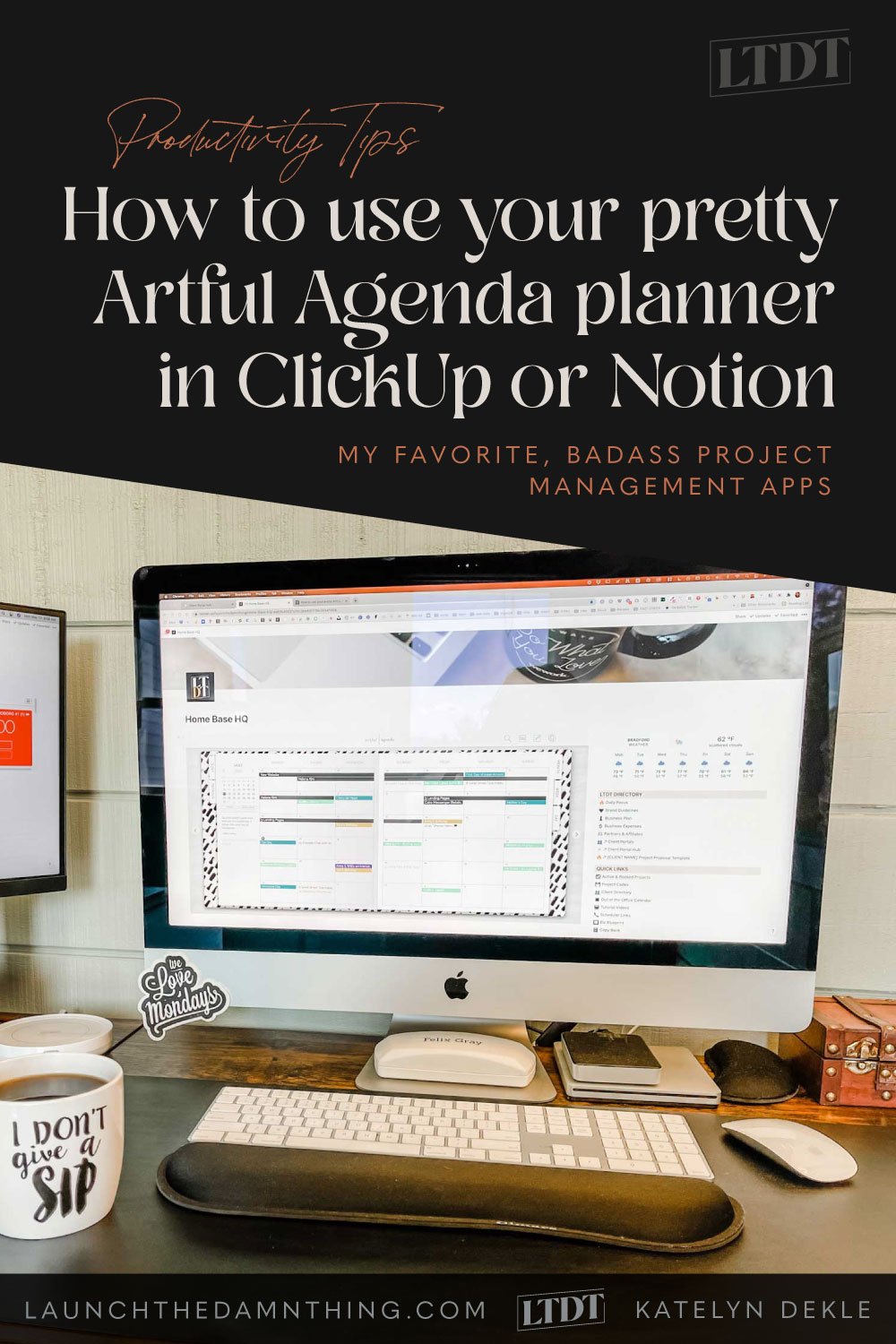How to use your pretty Artful Agenda planner in ClickUp or Notion
Table of Contents Show
Update: Since posting, the ability to embed Artful Agenda has changed. While the embed itself often works, when it does it remains in the login screen. Until Artful Agenda fixes their backend software to allow us to embed the calendar into other interfaces, this tutorial may not work.
📌 Pin it!
After trying #allthethings in the Project Management app world, Notion & ClickUp both kicked all their asses & made me obsessed, but for different reasons!
In fact, more project-management-focused posts are sure to come because I love talking about it & figuring out all the ways it can be used in my life & business.
But, the one thing I missed was having a pretty calendar to look at because I’m creative at heart & that little bit of “pretty” matters to me.
Both ClickUp and Notion actually have widgets & apps that work really well, and Google Calendar is one of them. For ClickUp your Google Calendar can sync with your entire ClickUp account; for Notion there’s an Indify widget you can embed inside your account. It’s free to use unless you want the premium widget features like custom colors & whatever else, but still affordably priced.
I embedded the Indify Notion widget to get my Calendar on the page and it works really well –it’s WAY better than the late-1990s embed version Google gives you from their own share menu, which looks nothing like their normal user interface. (Side note: where TF did that embed design even come from?! Have they not updated it in 25 years??)
And I’ve also used Google Calendar within ClickUp, which is very easy to set up & feels seamless to use.
Kind of by accident, I was looking around to fix an issue I was having with Google Calendar and remembered my Artful Agenda planner which I haven’t been using at all since I found ClickUp or Notion.
I wondered, could I embed my beautiful A|A calendar in ClickUp or Notion?
The answer was a resounding yes! It couldn’t be easier AND here’s how.
How to embed your Artful Agenda planner in ClickUp or Notion
4 super simple steps!
Step ❶
Login & open your Artful Agenda planner (or create an account & check out their trial)
Step ❷
Copy that URL link to your planner view
Step ❸
Go back to the ClickUp List or Dashboard, or Notion page where you want to embed the planner
Step ❹
Notion: Click on the spot you want to embed it, then type “/embed” to quickly pull up their embed block, paste the link from A|A, then click the blue Embed button!
ClickUp Dashboard widget: add a new Dashboard Embed Widget, paste in the A|A link!
ClickUp List View: go to any list, add a new Embed View, and paste in the A|A link!
Done!
Artful Agenda will now load in that spot! You can click the crop-mark-looking things around the edge of that block to adjust the display size.
Are you a visual person like me? Watch the video below to see the quick & easy setup + get a quick overview of what you can do with Artful Agenda, whether it’s inside your ClickUp or Notion page or not!
bonus tip + video!
What can I do with Artful Agenda from inside ClickUp or Notion?
Great question! And the answer is: whatever you normally do!
Unlike embedding a Google Calendar widget, embedding the actual URL page for your A|A Calendar gives you the same features and capabilities you are used to having.
And if you’re new to A|A, that means you can add new events, edit events, share events, change event settings & reminders, adjust fonts & colors, change out the cover design/art, track your water intake, jot down notes for meal planning, look at monthly, weekly or daily view, see new motivational quotes in any view of A|A.
Artful Agenda syncs with Google, Apple and Microsoft calendars, which means you can add or edit content from multiple places –AND NOW also from within ClickUp or Notion.
BUT neither ClickUp nor Notion + Artful Agenda talk to each other yet (no integration between the two). Still, I’m in ClickUp all day, every weekday and it’ll be fun to see my A|A calendar in there throughout my workday.
see it in ClickUp
see it in Notion