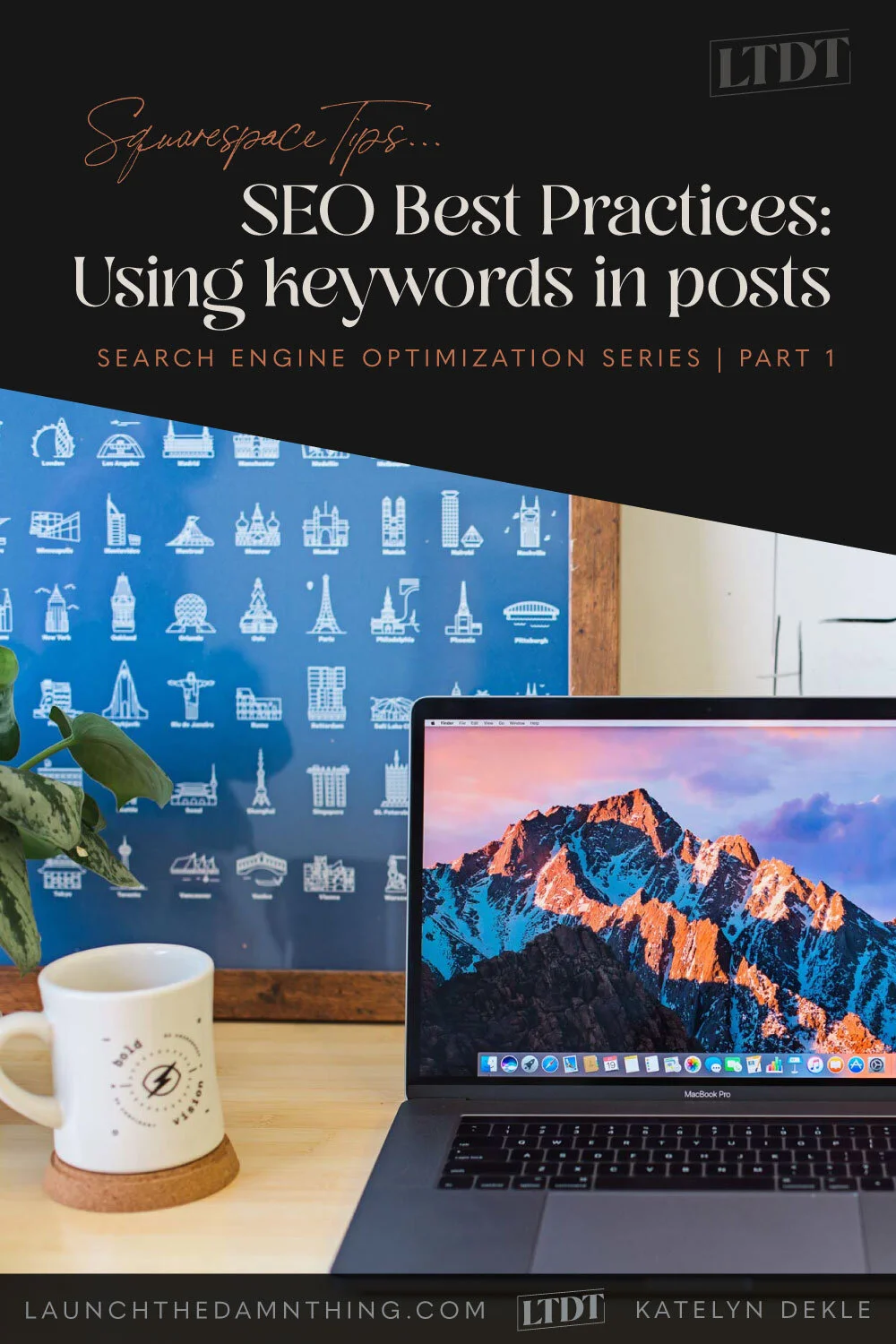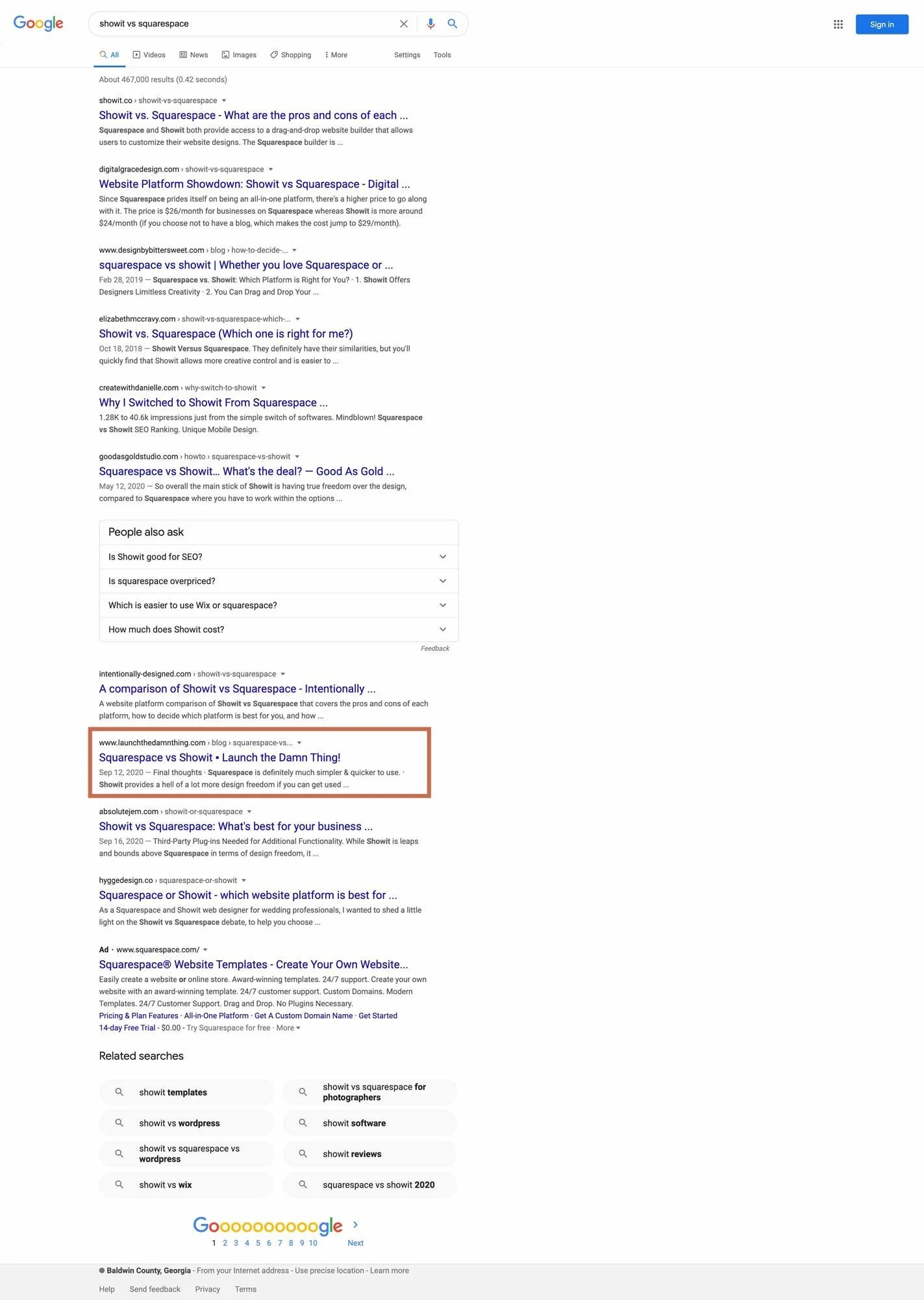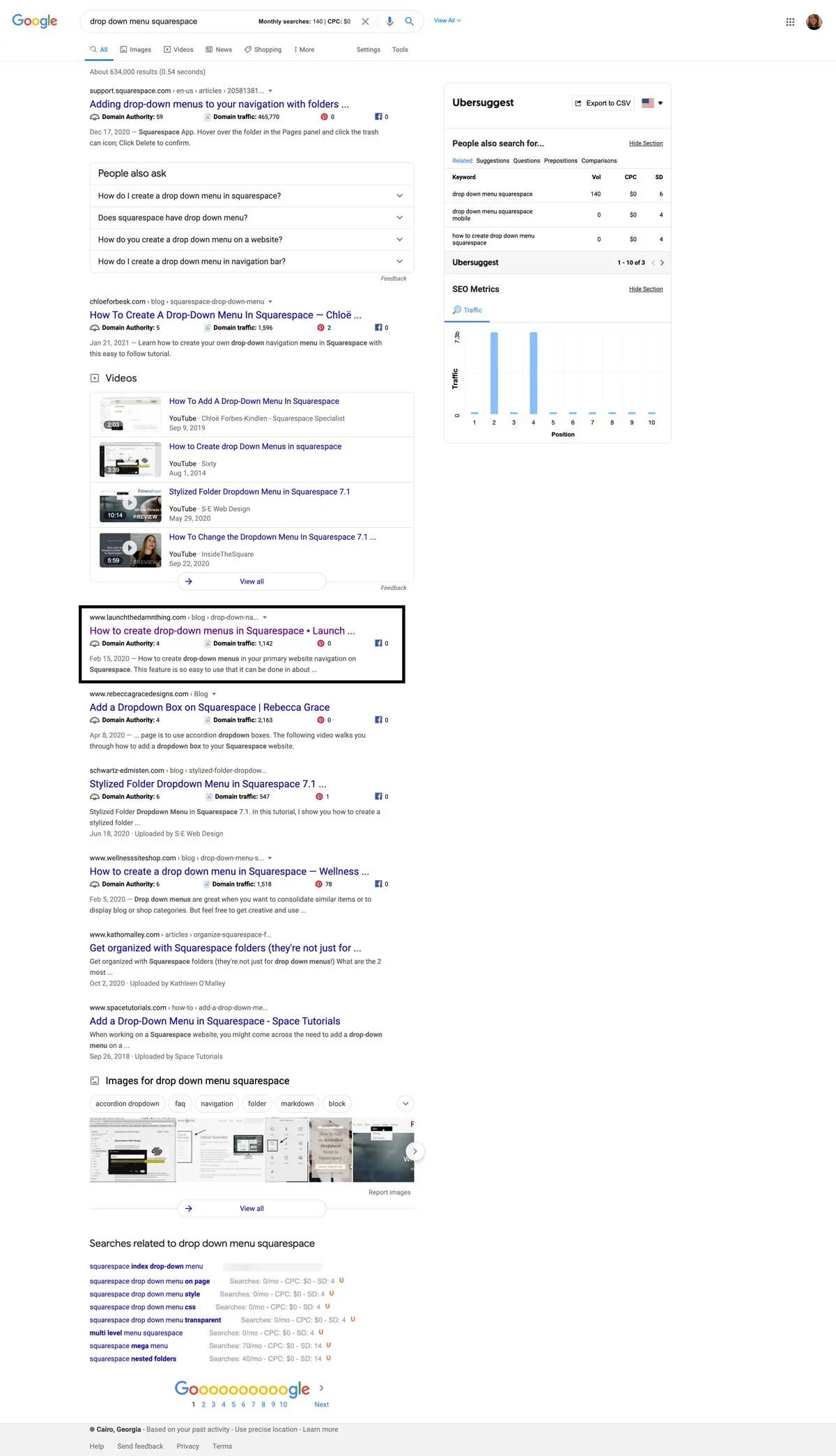Squarespace SEO Best Practices: Using Keywords
Table of Contents Show
📌 Pin it!
Have you been wondering whether Squarespace is SEO friendly? I'm sharing best practices for how & where to use keywords for your Squarespace website's SEO.
Search Engine Optimization is an incredibly expansive topic, so I'm breaking this up into more bite-sized pieces!
Stay tuned, because I'm also covering these topics in later posts & additional content:
A tutorial for optimizing images for websites
(smaller file sizes = faster load times)
Which types of pages have big SEO opportunities
Why Blogging is great for SEO
Social Media & SEO (focusing on Pinterest)
Helpful Tools & Resources
Truth? I'm not an SEO expert and don't claim to be one. That being said, when I first started my website back in 2015 (first of all I had no idea what SEO was or that I needed it in order to have a successful website), I couldn't afford to hire an SEO expert, so I learned everything I could about how to do it myself.
My efforts are paying off; Google has ranked me on the top of page 1 for several of my keywords. Now I'm sharing what I've learned with you!
Have you heard the rumor that Squarespace doesn't do SEO well? Based on my own positive experience, I'd have to say that bad-SEO rumor is NOT true. I’ve had NO problem getting 90% or more of my leads & clients from Google searches for most of the time I’ve had this business; in fact, it just gets better and better every single year!
It's not just me though; I've heard experts say that Squarespace SEO is actually good, and that it gets better and better every year.
Don't get me wrong, managing SEO on your site can definitely send you down a rabbit hole of tedium (for any website on any web builder), but if you know what to do for the basics and where to pay a little extra attention, you’ll be totally fine without some of the tools WordPress users love to “throw in our faces.” Tools like Yoast just help remind you of all the steps, so think of it like a checklist –which of course you can make yourself.
That said, if you WANT a tool to help you with your own DIY SEO (because paying a pro is hard to navigate & they good ones can be expensive!) then definitely try SEOSpace* which has been coined ‘the Yoast for Squarespace.’ Released in 2023, it’s a Chrome extension that offers both free & paid plans, and tons of free workshops PACKED with seriously helpful information (with no sales pitch!), a private community and tons of other resources ––they’re the best game in town & specifically designed to work (only) with Squarespace.
For more traditional DIY-ers, what are the best practices for implementing SEO in Squarespace sites? If you’re not going to use SEOSpace* (& I highly recommend that you should) here’s some general best practices, but keep in mind that these rules of thumb do change from time to time and this post might not be as up-to-date on current practices as something that specializes in SEO like SEOSpace*.
How to do Keyword Research
Because I’m not an expert, I’ll direct you to this totally free and sales-pitch free workshop from Henry Purchase of SEOSpace. It’s incredibly helpful!
What are keywords?
First, you have to understand that there's a difference between keywords for local businesses, online businesses & businesses that do both.
Local keywords:
If you want to rank in Google searches for the area where your physical business location is, then you need to add keywords throughout your site telling Google which area you serve. That can be both general or specific (California vs. The Bay Area vs San Francisco).
Niche keywords:
You also want to use keywords that describe the niche you're in, but in a way that uses terminology, your CLIENT or CUSTOMER would use. (Think of it this way: how would THEY search for your services, if they didn't know your terminology?)
Long-tail vs. Short tail keywords:
Long-tail keywords are just naturally worded phrases, typically using 3-4 words that are specific to what you offer.
For example, one long-tail keyword I'm highly ranked for is "Squarespace design Tallahassee"
Short tail keywords are typically only 1-2 words and are not as specific so they are much harder to rank for.
Good Example: a Google search for just my name, "Katelyn Dekle."
Bad Example: "graphic designer"
I don't rank highly for such a vague keyword, since there are literally 689,000,000+ results for that keyword search.
Your Homework, before we get started:
Now that you've learned the differences between keyword types, go grab the Keywords Everywhere extension or use the Ubersuggest Chrome extension for free. (Neither are affiliate links!)
It’s free to download, but to get full use out of it, I’d recommend buying 100,000 credits for $10 to get started. You use 1 credit per keyword in your Google searches, and it will tell you which keywords are related & how they rank right there in the Google search window. Here’s how they explain it, in their own words:
Free (Ubersuggest): You can see the a widget on the right hand side of google.com that show you Related keywords, and People also search for keywords, but you’ll have limited results (& limits on how many searches per day through their website, accessible through the link in their search widget from the extension).
Paid (Keywords Everywhere): You can see monthly search volume, cost per click and competition data for keywords on multiple websites like Google Analytics, Google Search Console etc. your list of keywords. You can also get volume data for your own keywords by copying keywords directly from Excel into our Import Keywords tool and download them as an Excel, CSV or PDF file.
Use that tool to search for keywords that make sense for you to use, and see what kind of competition each one has.
Create a long list of keywords you're more likely to be ranked for (with the lower competition; 10,000 vs. 8,000,000 hits per keyword, for example), and write them down somewhere!
⚠️ Make sure you disable Keywords Everywhere when you DON’T want to use credits on regular Google searches!
CRITICAL KEYWORD OPPORTUNITIES:
➡️ Headings & Paragraphs
7.0 → H1, H2, and H3 tags
7.1 → H1, H2, H3, H4, P1, P2, and P3 tags
Squarespace makes it super easy to recognize where these are because they are your Heading 1 (h1), Heading 2 (h2), Heading 3 (h3), {and for 7.1: Heading (h4), Paragraph 1 (p1), Paragraph (p2), and Paragraph (p3)} font choices on each page. Put the most relevant keywords in those titles, naturally.
Make sure you pay attention to the hierarchy of the content, and use the Headings accordingly, with the most important titles & keywords in H1, medium importance in H2, and least important in H3 (wherever possible).
I should also note that H1 should be your biggest font style choice, H2 should be in the middle, H3 should be the smallest (on 7.0, and H4 should be the smallest heading on 7.1). That will give your site proper visual order & hierarchy, as well as help Google decipher which headings are most important from the order you use your h-tags.
So if your H3 style is currently the largest and grabs the most attention, you need to swap it with the H1 style, so Google can understand the proper order of your website when it crawls your content. (It will confuse Google to see an H3 tag used as a title at the top of a page, for example.)
Avoid typing out paragraphs in these Heading titles if you can help it; try to keep them simple & short.
DON'T = What I've learned in the last 3 years about doing my own SEO work on Squarespace
DO = Squarespace SEO Best Practices
See, I didn't name it something mysterious or super long-winded. The title has relevant keywords that make sense, in my Heading 1 font choice. Anyone who searches Google for "Squarespace SEO" or "SEO best practices" will probably/eventually find my blog post.
RECOMMENDATION:
Don't use more than three H1 tags or Heading 1 titles per page, and use H2 and H3 appropriately, in between to help give the content proper structure. This also breaks up the text & makes it more interesting to read, right? 🙌🏻 Win-win!
➡️ Meta Descriptions
In Squarespace, these are also called Site Descriptions and they only show up on the Search Engine Results Page (or SERP), right below the title you gave the page.
Your Meta Description is a good place to put keywords (naturally) and Call To Actions (CTAs).
The above screenshot is my Google SERP listing for the search terms "trello for graphic designers." The title is in blue (hyphened with the site title which also has some keywords in it), the link in green, the date published in lighter grey, and the Meta Description is in dark grey.
Notice that only a line or two of text is displayed in the description. The viewer can only see about 120 - 160 characters, so keep it short & only use the most important information you want people to see. Think of it like the elevator pitch for that page.
You may have noticed that in my example above, my meta description for that blog post is just an excerpt from the first part of the blog content. Blog posts on Squarespace don't really have a Site Description area; instead they have an excerpt, which you can fill out in the Options tab of that post's settings.
Best practice for blog posts on Squarespace: put your best keywords (naturally) that describe the content in the post, in the first 1 or 2 sentences so they show up in your Meta Description on the SERP. (In other words: don't do what I did in that example! 😂)
Part of the Meta Description or Site Description is also pulled when people share pages from your site to social media platforms, so it's likely that same text would show up if someone shares that page to Pinterest or Facebook.
It's important to note that some people debate on whether or not this part is important, but it definitely doesn't hurt, so I'd go ahead & fill these out.
RECOMMENDATION:
Don't type a novel here; think more like ad copy or teaser text.
➡️ Images
Give ALL of your images alternate text. This one is often overlooked but can add a great deal of SEO value if implemented consistently.
Nearly every image I have on my website has alternate text, OR I created the file name with SEO in mind when saving it to my computer, before uploading it to Squarespace. Each image I've optimized for SEO is named something like this:
S1862_DescribeWhatTheImageIs.jpg/.png
The best way to describe how you should be naming your images is to briefly explain what's in the image.
DON'T = IMG8756_edit1.JPG
DON'T = HomePageBanner_web.jpg
DO = S1862_SquarespaceSEOBestPractices_Part1-UsingKeywords.jpg
DO = S1862_KatelynDeklePhoto_BusinessOwner.png
See the difference there? You have to explain what the image is, in order for Google to categorize it & eventually rank that link or photo for your keywords.
For example: if you search for "7 ways to use Trello" in Google Images, my blog post thumbnail will likely be on the top row, because I named that image to match the title of that post.
RECOMMENDATION:
DO NOT keyword stuff your alt text (or meta descriptions, or h1, h2 or h3… tags). Google knows the difference and will penalize you by keeping your ranking low.
Proof that it works
Check out these screenshots. These are all searches for keywords related to my business, showing up on page 1 of Google.
See? With a little elbow grease, THIS WORKS. Of course, there is more to it than this if you’re a pro, but for DIY this gets ya started with the basics.
Recap:
❶ Keyword terms
Local = use words or phrases that will help people find you
city, state, &/or region
Niche = keywords that describe the type of business/products you have
squarespace design
Both = combining Local & Niche keywords to get more specific
squarespace design Tallahassee
Long tail = a phrase of 3-4 words specific to your offer/business/niche
Trello for graphic designers
Short tail = a set of 1-2 words; it's much harder to get ranked for these
Katelyn Dekle
graphic designer
❷ Heading titles are keyword opportunities.
Put naturally spoken keywords in them wherever possible, and use them in a strategic, chronological order on your page.
❸ Meta Descriptions can help too.
Naturally worded descriptions of the page content will help Google figure out what is on that page, and if nothing else, it will help viewers decide whether to click through.
❹ Image names are important!
Do not forget to name your images with descriptive keywords, so they can be searchable too. Everything helps!
TIP: Save time & effort by typing the file name with SEO in mind when you first create/save the file. That way you don't have to rename the file when you upload the image to Squarespace.
Don't get overwhelmed!
If you have a lot of content to go back & change, just set aside a few minutes a day, or a week, to start chipping away at it. Or if you have one, ask a team member to help you tackle it.
That's all for now! Next up, I'll be covering how to optimize your images for websites, with smaller file sizes which means faster load times. 🙌🏻
Remember your homework!
A) Go grab the Keywords Everywhere or the Ubersuggest extension for Chrome/Firefox & use that tool to search for keywords that make sense for you to use, and see what kind of competition each one has. (Not an affiliate link!)
Keywords Everywhere does all the most basic things that Google’s Keyword Planner does when you buy ads, but it shows you the results immediately, right in your Google search with a couple of pop-ups.
For example, if I search for “Squarespace design Tallahassee” this is what Keywords Everywhere shows me:
B) Pinterest is also a great keyword search tool helper & that function is built right into their search! If you go to Pinterest & search for Squarespace in their search bar, underneath that you’ll get a horizontal list of related search terms. Those are things other people are searching for, related to your topic!
Create a long list of keywords you're more likely to be ranked for (with lower competition; 10,000 vs. 8,000,000 hits per keyword, for example), so you can start implementing keywords on your site, consistently.
So basically: pick the tool you’d like to use, make a list of your keywords & plug them in! To find out where they plugin, read the last post in my Squarespace SEO series on settings.
C) Other great SEO-related Chrome extension resources are: